Spektrum SRXL2
SRXL2 is the latest communication protocol used in SPEKTRUM® DSMX receivers. Not only it can send control data to the flybarless system, it can also be used to transmit telemetry data and even can be used to display the menu on your SPEKTRUM® radio. You can connect the SRXL2 data line at different ports at your MICROBEAST or NANOBEAST. Please note that SRXL2 is not the same as SRXL! These protocol only share the name, but are quite different in usage!
Connection scheme
| Port | System |
|---|---|
| SYS | all |
| DI2 | only MICROBEAST PLUS / ULTRA |
For bi-directional telemetry connect the SRXL2 signal wire either to the SYS port or to the DI2 port of your MICROBEAST PLUS / ULTRA. When using the DI2 port an adapter from standard servo connector to 5-pin JST is required as shown below. Or you can use the original 4-pin wire that comes with your SPEKTRUM® receiver. In this case please note the the wire must be modified as shown below!
Connecting to SYS port
(Picture MICROBEAST)
(Picture Nanobeast)
Connecting to DI2 port
To connect a receiver with standard servo connectors, i.e. the AR6610T or AR8020T you need an adapter from servo plug to JST-ZH type. We offer a special adapter if needed - order nr. BXA76403. Voltage is the first pin from the left, signal is connected at the third pin from the left. Minus is the second pin from the front/right.
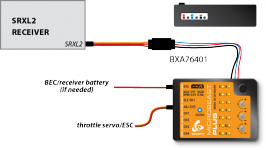
|
| SRXL2 receiver with standard servo connector and adapter |
To connect a SPM4650 or SPM4651T receiver it is necessary to INTERCHANGE THE WIRES of the supplied 4-pin receiver connector. In this configuration you can directly plug in the receiver without the need for an extra adapter. But be very careful! Make sure plus and minus are placed properly! The signal wire is connected at the fourth pin from the front/right, minus ist second pin from the front/right, voltage (+3.3V) is the first pin from the front/right. On receiver side the signal output is on the outer side, the pin next to it is not used, then we have voltage and on the inner side comes minus.
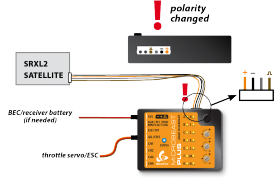
|
|
| SRXL2 satellite receiver with modified satellite connector | Modified 4-pin SRXL connector |
Never connect the 4-pin receiver connector to MICROBEAST ULTRA without modification and in wrong polarity! This will damage your receiver immediately! Check polarity at least twice before connecting the receiver to MICROBEAST ULTRA . It is up to you to make sure polarity is correct. We do not assume any liability in case you do it wrong.
Throttle servo / ESC
MICROBEAST PLUS
The ESC or throttle servo usually is connected at DI1 port. If needed the telemetry data line from the ESC is connected to the CH5 port.
When using a SPEKTRUM® Avian ESC with SRXL2 telemetry this must be connected at SYS port. In consequence it is mandatory to connect the receiver at the DI2 port as shown above!
MICROBEAST ULTRA
The ESC or throttle servo is connected at IO1 port. If needed the telemetry data line from the ESC is connected to the IO2 port.
When using a SPEKTRUM® Avian ESC with SRXL2 telemetry this must be connected at SYS port. In consequence it is mandatory to connect the receiver at the DI2 port as shown above!
NANOBEAST
The ESC or throttle servo is connected at CH1 port. If needed the telemetry data line from the ESC is connected to the SAT port.
Using a SPEKTRUM® Avian ESC is only possible in standard PWM mode connected at CH1 port. As NANOBEAST does not have enough bi-directional ports available, it is not possible to use the SRXL2 telemetry backlink here.
Radio setup
Open telemetry screen ....
BEASTX-Setup
Um deinen SPEKTRUM® SRXL2 Empfänger zu verwenden, musst du den Eingangstyp im EMPFÄNGERMENÜ des BEASTX-Geräts zuweisen und die korrekte Kanalreihenfolge für dein Fernsteuersystem einstellen. Standardmäßig verfügt das BEASTX-System über eine voreingestellte Kanalreihenfolge, die zu den meisten SPEKTRUM® Sendern passt. Bei Bedarf kannst Du die Kanalreihenfolge im EMPFÄNGERMENÜ des BEASTX-Systems ändern.
| Channel | Function |
|---|---|
| CH1 | Motor |
| CH2 | Roll |
| CH3 | Nick |
| CH4 | Heck |
| CH5 | Kreisel |
| CH6 | Pitch |
| CH7 | Rettung (optional) |
| CH8 | Governor (optional) |
| CH9 | Aux-Kanal (optional) |
(Die optionalen Funktionen werden im Abschnitt „Optionale Funktionen“ beschrieben.)
MICROBEAST PLUS / MICROBEAST ULTRA
Drücke und halte die Taste am MICROBEAST und schalte das Gerät ein. Die Menü-LED A blinkt sofort. Lass die Taste los. Drücken Sie erneut, um den Scanvorgang zu starten. Wenn der Scan erfolgreich war, wird die Menü-LED B angezeigt. Drücke und halte jetzt die Taste 2 Sekunden lang und lasse Sie sie los, um die Standardkanalzuweisungen zu laden. Bei Bedarf können die Telemetriegeräte bei den Menü-LEDs L und M eingerichtet werden, falls vorhanden; drücken die Taste kurz, um diese Punkte zu überspringen. Stelle abschließend die Motor Stop- und Failsafe-Position bei der Menü-LED N ein, indem Du das Gas an der Fernsteuerung in die niedrigste Position bringst und die Taste erneut drückst. Jetzt startet das MICROBEAST mit der Initialisierungssequenz. Du kann die grundlegende Einrichtung im SETUPMENÜ durchführen, sobald Initialisierungssequenz abgeschlossen ist. Weitere Informationen zum EMPFÄNGERMENÜS findest Du im nächsten Abschnitt.
NANOBEAST
Stelle sicher, dass der Gashebel an der Fernsteuerung in der untersten Position ist. Schließe den SRXL2-Empfänger an den SYS-Port an und schalte das NANOBEAST ein. Das NANOBEAST erkennt den Empfänger automatisch und übernimmt die Gashebelstellung als Failsafe- und Stop-Position.
Einrichtung mit StudioX
Beim MICROBEAST PLUS / ULTRA kannst Du auch die StudioX-App verwenden, um den Empfängerscan zu starten und weitere Einrichtungsschritte durchzuführen. Öffne in diesem Fall das Menü Steuerung innerhalb der StudioX-App und klicke dort dann auf die Schaltfläche EMPFÄNGER. Bitte beachte, dass wenn der SRXL2-Empfänger am SYS-Port des MICROBEAST PLUS / ULTRA angeschlossen ist, Du das BLE2SYS / den USB2SYS-Adapter am DI2-Port anschließen musst, indem Sie den optionalen Adapter von Standard-Servoanschluss auf 5-poligen JST verwendest. Weitere Informationen findest Du in der StudioX-Bedienungsanleitung.
(Picture sys adapter!)
| With NANOBEAST it's not possible to scan the receiver type from StudioX when the receiver is connected at this. Here the receiver will can be bound automatically as shown above. If you need to make any changes with Studiox or perform firmware updates, you must disconnect the receiver and power up the system. Then after waiting for 5 seconds, you can establish connection with StudioX. Please note that radio control is not possible for setup with StudioX. As you get a menu display on the radio when using SRXL2, you can make all the necessary settings directly on the radio. |