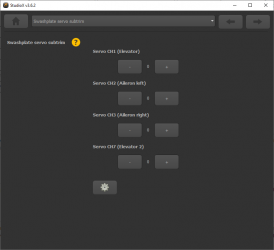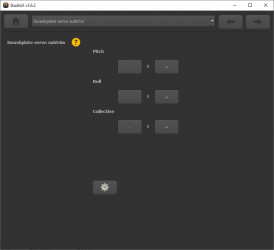Difference between revisions of "Manuals:BXFbl:Setupmenu J/de"
Shornstein (talk | contribs) (Created page with "= Einstellung am Gerät = Es gibt zwei Möglichkeiten, die Servos zu trimmen. Erstens kannst Du jede Servoposition einzeln trimmen. Zusätzlich kannst Du alle Servos zusammen...") |
Shornstein (talk | contribs) (Created page with "{|cellpadding="4" cellspacing="0" border="1" | style="width:100px; text-align:left;" | '''Status-LED''' || style="text-align:center;" | '''Mittentrimmung''' |- |style="color:w...") |
||
| Line 30: | Line 30: | ||
{|cellpadding="4" cellspacing="0" border="1" | {|cellpadding="4" cellspacing="0" border="1" | ||
| − | | style="width:100px; text-align:left;" | '''Status-LED''' || style="text-align:center;" | ''' | + | | style="width:100px; text-align:left;" | '''Status-LED''' || style="text-align:center;" | '''Mittentrimmung''' |
|- | |- | ||
| − | |style="color:white; background-color:black" | | + | |style="color:white; background-color:black" | aus|| alle Servos ungetrimmt |
|- | |- | ||
| − | | style="color:white; background-color:#CC66CC" | | + | | style="color:white; background-color:#CC66CC" | violett || CH1 – Nickservo |
|- | |- | ||
| − | |style="color:white; background-color:#FF3300" | | + | |style="color:white; background-color:#FF3300" | rot || CH2 – Rollservo (1) |
|- | |- | ||
| − | | style="color:white; background-color:#0066FF" | | + | | style="color:white; background-color:#0066FF" | blau|| CH3 – Rollservo(2) / Pitchservo (mCCPM) |
|- | |- | ||
| − | | style="color:white; background: linear-gradient(to right, #FF3300, black, #0066FF)" | | + | | style="color:white; background: linear-gradient(to right, #FF3300, black, #0066FF)" | rot/blau || CH6/CH7 – Nickservo (2) (90° eCCPM) |
|}<br /> | |}<br /> | ||
| + | <br /> | ||
<br /> | <br /> | ||
Revision as of 14:35, 11 June 2024
Bei SETUPMENÜ Punkt J werden die Mittenpositionen der Servos elektronisch justiert, so dass die Servohebel im richtigen Winkel zum Anlenkgestänge stehen (üblicherweise exakt 90 Grad). Dieser Schritt ist notwendig, weil es normalerweise nicht gelingen wird, die Servohebel in genau dieser Position auf das Servo aufzustecken.
Nachdem alle Servos passend eingestellt wurden, springe noch nicht zum nächsten Einstellschritt! Prüfe erst noch, ob die Anlenkgestänge entsprechend der Anleitung des Helis korrekt eingestellt sind und stelle ihre Längen falls notwendig passend ein, so dass der Rotorkopf neutral ist und in alle Richtungen gleiche Steuerwege möglich sind. Dazu muss die Taumelscheibe mittig und im rechten Winkel zur Hauptrotorwelle ausgerichtet sein und die Rotorblätter sollten 0° Pitchanstellwinkel haben. Stelle erst die unteren Gestänge ein, so dass die Taumelscheibe perfekt ausgerichtet ist und justiere dann den Anstellwinkel der Rotorblätter mittels der Anlenkgestänge zwischen Taumelscheibe und Blatthalter. Wenn der Heli einen justierbaren Taumelscheibenmitnehmer hat, achte zusätzlich auf korrekte Einstellung des Mitnehmers. Bei 0° Pitch sollten die Mitnehmerarme horizontal stehen und er muss so gedreht werden, dass die Kugeln für die Blatthalteranlenkgestänge exakt 90° zu Blattlagerwelle stehen.

|
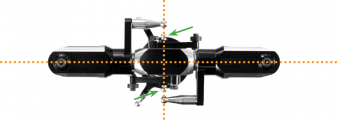
|
Einstellung am Gerät
Es gibt zwei Möglichkeiten, die Servos zu trimmen. Erstens kannst Du jede Servoposition einzeln trimmen. Zusätzlich kannst Du alle Servos zusammen trimmen, für jede Steuerfunktion getrennt. Das kann besonders nützlich sein, wenn du später auf dem Flugfeld zum Beispiel die Pitchmitte nachtrimmen möchtest oder um Nick- und Roll nachzutrimmen, falls der Hubschrauber zu einer Seite driften sollte.
Separate servo trim
Initially the trimming is 0 for all servos. In this case the Status LED will be off when entering Setup Menu Point J. At first, attach the servo horns to the servos in this position. So you will make sure to get roughly equal throws to both directions. Mount the servo horns so that they form a 90 degrees angle to the linkage rod as close as possible. Then in the next step, you can fine trim every single servo‘s center position, as usually mounting the servo horns at exact 90 degrees will not work out perfectly, depending on the servo gear trains and the servo horns.
By tapping the rudder stick you can select one servo after another. Every color of the Status-LED is corresponding to a specific servo channel that is indicating its selection by a short up and down move. Use the aileron/roll stick to adjust the center position. You can switch back and forth between the servos with rudder as often as you like.
| Status-LED | Mittentrimmung |
| aus | alle Servos ungetrimmt |
| violett | CH1 – Nickservo |
| rot | CH2 – Rollservo (1) |
| blau | CH3 – Rollservo(2) / Pitchservo (mCCPM) |
| rot/blau | CH6/CH7 – Nickservo (2) (90° eCCPM) |
| If you don't like that servos move up/down on selection, i.e. when using a swash leveling tool sitting on the swashplate, please use StudioX App to trim the servos. |
Trimming the swashplate
If necessary, you can also trim the swashplate at once. For this push and hold the button for at least 2 seconds when at SETUP MENU point J, then release. The servos will move in a circular manner to indicate the trimming mode has changed. Now you can trim the swashplate into each direction by tapping or holding aileron/roll or elevator/pitch. The collective can be trimmed up and down using the rudder stick.
In order to get back to the single servo trim, again push and hold the button for 2 seconds! The elevator servo [CH1] will make a movement two show the mode was switched.
Deleting the trimming
To reset the trimming and set all positions back to zero, push and hold the button for 10 seconds or more. When the yellow menu LEDs start to cycle in a loop, release the button.
Setup with StudioXm
Trim each servo using the + and - buttons so that the servo horns form an exact 90 degrees angle with the linkage rods. Then make the mechanical adjustment for the linkages as described above if necessary.
If necessary, you can also trim the swashplate position at once. To do so, click the Gear button to switch to the Advanced trimming screen. Here you can trim pitch, roll and collective.