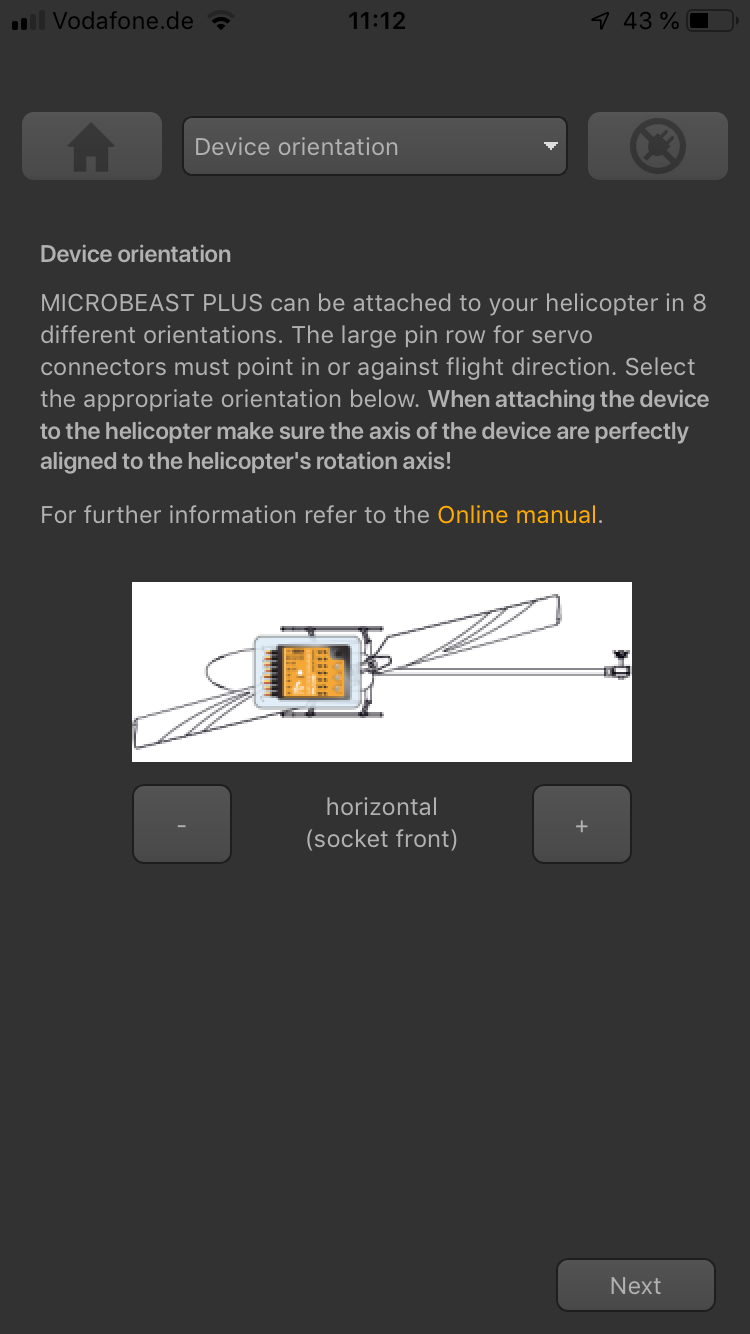Manuals:MBUltraFblV5:Setupmenu A/de: Difference between revisions
Shornstein (talk | contribs) Created page with "SETUPMENÜ A - Einbaulage" |
Shornstein (talk | contribs) Created page with "{{TOC_MBUltraFblV5/de|Manuals:MBUltraFblV5:Setupmenu_intro/de|Manuals:MBUltraFblV5:Setupmenu_B/de|SETUPMENU|}} __TOC__ <br /> Das MICROBEAST ULTRA kann in nahezu jeder Einbaul..." |
||
| Line 1: | Line 1: | ||
{{TOC_MBUltraFblV5/de|Manuals:MBUltraFblV5:Setupmenu_intro/de|Manuals:MBUltraFblV5:Setupmenu_B/de|SETUPMENU|}} | |||
{{TOC_MBUltraFblV5|Manuals:MBUltraFblV5:Setupmenu_intro/ | |||
__TOC__ | __TOC__ | ||
<br /> | <br /> | ||
MICROBEAST ULTRA | Das MICROBEAST ULTRA kann in nahezu jeder Einbaulage am Heli montiert werden. Zu beachten ist nur, dass die Stecker der Anschlusskabel immer in oder gegen die Flugrichtung des Helikopters zeigen müssen und dass die Gehäusekanten des Geräts perfekt parallel zu den Drehachsen des Helis ausgerichtet sind.<br /> | ||
<br /> | <br /> | ||
Revision as of 12:03, 28 February 2023
Das MICROBEAST ULTRA kann in nahezu jeder Einbaulage am Heli montiert werden. Zu beachten ist nur, dass die Stecker der Anschlusskabel immer in oder gegen die Flugrichtung des Helikopters zeigen müssen und dass die Gehäusekanten des Geräts perfekt parallel zu den Drehachsen des Helis ausgerichtet sind.
 Status LED off |
 Status LED purple flashing |
 Status LED purple |
 Status LED red flashing |
 Status LED red |
 Status LED blue flashing |
 Status LED blue |
 Status LED red/blue |
Adjustment at the device
At menu point A of SETUP MENU select the orientation that the device is actually mounted on your heli by choosing the suitable Status LED color. You can switch between the options by briefly moving the rudder stick to one or the other direction. The Status-LED will change the color accordingly.
| Status-LED | Device orientation |
|---|---|
| off | flat, sticker on top side, socket points in flight direction |
| purple flashing | vertical, button is on the top, socket points in flight direction |
| purple | flat inverted, sticker on bottom side, socket points in flight direction |
| red flashing | vertical inverted, button is on the bottom, socket points in flight direction |
| red | flat, sticker on top side, socket points to the tail boom |
| blue flashing | vertical, button is on the top, socket points to the tail boom |
| blue | flat inverted, sticker on bottom side, socket points to the tail boom |
| red/blue | vertical inverted, button is on the bottom, socket points to the tail boom |
Setup with StudioX app
At the first screen of heli setup wizard choose the orientation that the device is actually mounted on your heli by choosing the matching type in the app.
<img class="ios" src="