Help:StudioX/de: Difference between revisions
Updating to match new version of source page |
Shornstein (talk | contribs) No edit summary |
||
| Line 3: | Line 3: | ||
=Während der Installation von StudioX wird die Fehlermeldung angezeigt, dass "vc_redistx86.exe" fehlt. Was ist das?= | =Während der Installation von StudioX wird die Fehlermeldung angezeigt, dass "vc_redistx86.exe" fehlt. Was ist das?= | ||
Bei Windows Systemen wird die Microsoft Visual C++ Laufzeitumgebung (Version 2015) benötigt, um StudioX ausführen zu können. Wenn das System nicht auf dem neusten Stand ist, kann es sein, dass die Laufzeitumgebung veraltet oder überhaupt nicht installiert ist. Bitte lade die Microsoft Visual C++ Laufzeitumgebung von Microsoft herunter (vc_redist.x86.exe) und installiere Sie von Hand:<br /> | |||
<br /> | <br /> | ||
[https://www.microsoft.com/de-de/download/details.aspx?id=48145 www.microsoft.com/de-de/download]<br /> | [https://www.microsoft.com/de-de/download/details.aspx?id=48145 www.microsoft.com/de-de/download]<br /> | ||
| Line 16: | Line 16: | ||
<br /> | <br /> | ||
= | =Connection issues= | ||
<!-- == | <!-- == I updated to StudioXm (StudioX Version 3.x.x) but it does not recognize my MICROBEAST / AR7200BX / AR7300BX device == | ||
Please stay with StudioX Version 2.2.4. StudioXm (StudioX 3) will not support old BEASTX devices anymore (MICROBEAST , AR7200, Ar7300, RX2SIM). You can download StudioX 2.2.4 with this link:<br /> | |||
<br /> | <br /> | ||
[http://studiox.beastx.com/download/win/StudioXSetup_224.exe http://studiox.beastx.com/]<br /> | [http://studiox.beastx.com/download/win/StudioXSetup_224.exe http://studiox.beastx.com/]<br /> | ||
<br /> | <br /> | ||
* | * The update notification of StudioX can be deactivated in the menus. | ||
* StudioX | * You can install StudioX 2 and StudioXm (StudioX 3) parallel on your computer in order to stay up to date with newer devices (MICROBEAST PLUS, AR7210BX, NANOBEAST, BLE2SYS). Also installing StudioXm (StudioX 3) will not remove the old StudioX from your computer!<br /> | ||
<br / | <br /> | ||
==StudioX (Version 2.x.x) | ==StudioX (Version 2.x.x) does not recognize my device== | ||
''StudioX | ''I start the StudioX software and connect my BEASTX device to the computer but nothing happens.'' | ||
* | * Make sure the wiring is connected correctly. The servo wire coming from the USB interface goes into SYS port on your MICROBEAST / AR7xxxBX device. Watch out for correct polarity and '''make sure that the device is powered from a receiver battery or BEC''' (only when using the RX2SIM interface the BEASTX device can be powered from the USB port!). | ||
* | * On computers with Microsoft Windows operating system make sure the driver files for the USB2SYS / SPMA3030 / RX2SIM interface has been installed as described [[USB2SYS/SPMA3030_driver_installation/en|here]]. | ||
* | * Check the PlugIn configuration for your device within StudioX (in the menu bar click "Edit" and choose the "Plugins.." entry) as described [[StudioX_Microbeast_Plugin/en#Advanced_plugin_configuration|here]].<br /> | ||
<br /> | <br /> | ||
'''When the blue LED lights up solid on the USB2SYS/SPMA3030 the connection wire is plugged in with wrong polarity!''' Usually the light on the interface flashes periodically when data is transferred between computer and BEASTX device, but it mustn't light up continuously.<br /> | |||
<br /> | <br /> | ||
<br /> --> | |||
== | ==StudioX does not recognize my device== | ||
'' | ''I'm sure I have selected the correct interface port but StudioX scans for some time and than says no device found.'' | ||
* | * Make sure the wiring is connected correctly. The servo wire coming from the USB interface goes into SYS port on your MICROBEAST PLUS / AR7210BX. Watch out for correct polarity and '''make sure that the device is powered from a receiver battery or BEC''' (only when using the RX2SIM interface the BEASTX device can be powered from the USB port!). | ||
* | * When using a smartphone the BLE2SYS interface must be connected to the SYS port, watch out for correct polarity. Make sure the LED on the BLE2SYS flashes in intervals of 2 seconds. By default the interface deactivates after 30 seconds whe there is no connection. In this case the LED is off. You have to cylce power in order to reactivate the device. | ||
<br /> | <br /> | ||
<br /> | <br /> | ||
Revision as of 08:14, 18 September 2019
Während der Installation von StudioX wird die Fehlermeldung angezeigt, dass "vc_redistx86.exe" fehlt. Was ist das?
Bei Windows Systemen wird die Microsoft Visual C++ Laufzeitumgebung (Version 2015) benötigt, um StudioX ausführen zu können. Wenn das System nicht auf dem neusten Stand ist, kann es sein, dass die Laufzeitumgebung veraltet oder überhaupt nicht installiert ist. Bitte lade die Microsoft Visual C++ Laufzeitumgebung von Microsoft herunter (vc_redist.x86.exe) und installiere Sie von Hand:
www.microsoft.com/de-de/download
When trying to install StudioX I get an error message that "MSVCRUNTIME140.DLL" is missing. What's that?
On Windows systems StudioX needs the Microsoft Visual C++ runtime environment (Version 2015) in order to be executed. When your system is not up to date, it may happen that this environment is not installed on your computer, or only a different version is installed. Please download the Microsoft Visual C++ runtime environment from Microsoft (vc_redist.x86.exe) and install manually:
www.microsoft.com/en-US/download
Connection issues
StudioX does not recognize my device
I'm sure I have selected the correct interface port but StudioX scans for some time and than says no device found.
- Make sure the wiring is connected correctly. The servo wire coming from the USB interface goes into SYS port on your MICROBEAST PLUS / AR7210BX. Watch out for correct polarity and make sure that the device is powered from a receiver battery or BEC (only when using the RX2SIM interface the BEASTX device can be powered from the USB port!).
- When using a smartphone the BLE2SYS interface must be connected to the SYS port, watch out for correct polarity. Make sure the LED on the BLE2SYS flashes in intervals of 2 seconds. By default the interface deactivates after 30 seconds whe there is no connection. In this case the LED is off. You have to cylce power in order to reactivate the device.
StudioXm findet kein BLE2SYS Bluetooth Interface, wenn ich die Geräteliste aktualisiere
- Stelle sicher, dass Bluetooth bei deinem Smartphone/Tablet eingeschaltet ist.
- Verbinde das BLE2SYS NICHT (!) über das Bluetooth Menü des Smartphones/Tablets, die Verbindung erfolgt direkt über die StudioXm App!
- BLE2SYS verwendet das Bluetooth Smart (Bluetooth LE) Protokoll, stelle sicher, dass Dein Endgerät dieses Protokoll unterstützt
- Die LED am BLE2SYS muss in 2 sekündigen Abständen aufblitzen. Standardmäßig deaktiviert sich das Interface, wenn nicht innerhalb von 30 Sekunden eine Verbindung aufgebaut wird. In diesem Fall ist die LED aus und Du musst es ab- und wieder anstecken, um es zu reaktivieren.
Ich bekomme die Meldung das StudioX diese Firmware Version nicht unterstützt. Was kann ich tun?
Führe bitte ein Firmware Update auf die aktuelle Version durch, dann kannst Du das StudioX in vollem Funktionsumfang verwenden. Das Durchführen von Updates ist immer möglich, nur andere Funktionen wie das Ändern oder Sichern/Wiederherstellen von Einstellungen können unter Umständen limitiert sein, wenn eine veraltete Firmware benutzt wird.
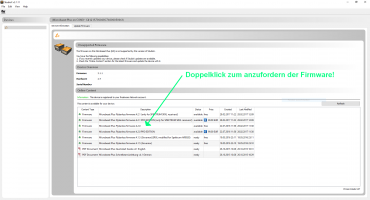 |
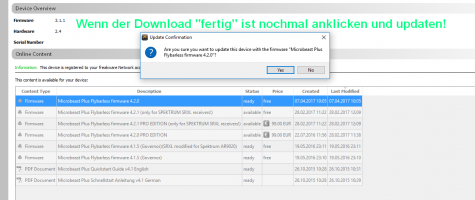 |
freakware Network Login und Geräteregistrierung
Ich kann mich nicht über StudioX im freakware Network einloggen
Die Meldung "Login oder Passwort falsch" erscheint. Wenn ich ein neues Passwort anfordere, bekomme ich eine Email mit einem seltsamen Link, wenn ich darauf klicke kommt nur eine Seite auf der ich irgendwelche Zahlen eingeben soll.
Bitte vergewissere Dich, dass Du den richtigen Benutzernamen (Email Adresse) verwendest, den Du ursprünglich für die Registrierung im freakware Network verwendet hast. Verwende ausserdem unbedingt die neuste Version von StudioX/StudioXm (Version 3.x.x)!!
- Weder die Zugangsdaten für den freakware.de Webshop noch irgendeine andere Email Adresse mit deinem Namen wird funktionieren. Du kannst zwar ein Passwort für diese Adress anfordern, aber dies wird nichts bringen ausser einer fehlerhaften Antwort Mail!
- Desweiteren vergewissere Dich, dass Du nach Erstellung eines neuen Accounts über StudioX eine entsprechende Bestätigungsmail von uns erhalten hast. In dieser ist ein Aktivierungslink, der einmal geöffnet werden muss. Diese Email solltest Du wenige Minuten nach der Neuregistrierung erhalten haben. Wenn dem nicht so ist, prüfe deinen Spamordner und Papierkorb vom Email Postfach. Einige Email Provider oder Mail Programme sortieren unsere automatische Benachrichtigung als unerwünschte Werbung aus (was sie natürlich nicht ist). Wenn Du diese Mail nicht finden kannst und Deinen Account nicht aktiviert bekommst, dann kontaktiere bitte einfach kurz den BEASTX Service. Wir werden den Account dann umgehend von Hand freischalten!
Ich kann mich nicht über StudioX im freakware Network einloggen, habe aber definitiv die richtigen Zugangsdaten verwendet
Verwende unbedingt die neuste Version der StudioX/StudioXm App (Version 3.x.x). Ältere Versionen können möglicherweise keine Verbindung zum Webserver aufbauen!
Ich habe einen neuen Account erstellt und kann mich nicht einloggen. Ist mein Passwort falsch?
Ich habe sogar ein neues Passwort angefordert. Aber auch damit kann ich mich nicht einloggen.
Wahrscheinlich ist der Account noch gar nicht aktiviert. Das geschieht durch Anklicken des Aktivierungslink in der automatischen Bestätigungsmail. Ändern des Passworts bringt in diesem Fall nichts, denn dadurch aktiviert sich der Account nicht. Wenn Du keine solche Bestätigungsmail erhalten hast, schau bitte im Spam/Junk Mail Ordner Deines Email Postfachs nach. Ggf. wurde die Email durch den Provider oder das Mailprogramm ausgefiltert. Vergewissere Dich auch, ob Du eine korrekte und gültige Email Addresse angegeben hast.
 |
Ich habe mein Passwort vergessen. Wie lässt es sich zurücksetzen?
Wenn Du im StudioX die Option Firmware Update auswählst, erscheint ein Anmeldedialog für das freakware Network. Hier findest Du die Schaltfläche "Passwort vergessen" zum Anfordern einer Email mit einem Link zum Zurücksetzen des Passworts. Diese Email wird üblicherweise innerhalb weniger Minuten verschickt. Wenn Du keine Email erhalten hast, prüfe den Spam Ordner Deines Email Postfachs und vergewissere Dich, dass Du die richtige Email Adresse/den richtigen fwNetwork Login angegeben hast!
 | |
 | |
 | |
 | |
Wie kann ich die Registrierung meines MICROBEAST PLUS / SPEKTRUM AR7210BX löschen?
Eine Registrierung kann aus technischen Gründen nicht gelöscht werden. Allerdings können wir die Registrierung eines Geräts auf einen anderen fw Network Account umziehen, z. B. wenn das Gerät verkauft wurde. Schreib uns in diesem Fall einfach eine Email und gib uns die Seriennummer des Geräts sowie den neuen fw Network Kontonamen. Wir werden das Gerät dann umgehend auf den neuen Account umziehen.
Laut StudioX ist mein BEASTX Gerät auf einen anderen Account registriert und ich kann keine Firmware Updates herunterladen.
Um Firmware Updates erhalten zu können müssen die BEASTX Geräte auf einen Account registriert/einer Email Adresse zugeordnet werden. Wenn ein anderer Nutzer Updates erhalten will, muss er die Geräte auf seinen Account umziehen. Das geht derzeit nur von Hand über unseren Service. Dazu werden die Seriennummer(n) benötigt und der Accountname des neuen Nutzers. Um diesen Prozess etwas einfacher zu gestalten kann man direkt über StudioX eine entsprechende Email erzeugen:
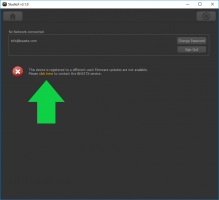 |
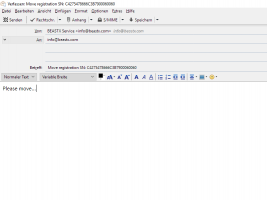 |
Generell wird übrigens kein Account benötigt, um die Geräte oder StudioX zu verwenden! Solange kein Firmware Update benötigt wird, ist keine Registrierung bzw. ein Umzug der Registrierung erforderlich.