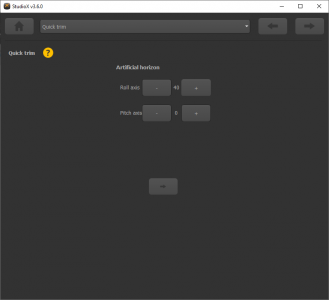Manuals:MBPlusFblV52:Quicktrim/en: Difference between revisions
Importing a new version from external source |
Updating to match new version of source page |
||
| (One intermediate revision by the same user not shown) | |||
| Line 1: | Line 1: | ||
{{DISPLAYTITLE:PARAMETER MENU A - Quick Trim|noerror}} | {{DISPLAYTITLE:PARAMETER MENU A - Quick Trim|noerror}} | ||
{{TOC_MBPlusV5|Manuals:MBPlusFblV52: | {{TOC_MBPlusV5|Manuals:MBPlusFblV52:Gains/en|Manuals:MBPlusFblV52:ControlStyle/en|PARAMETERMENU|2}} | ||
__TOC__ | __TOC__ | ||
<br /> | <br /> | ||
| Line 41: | Line 41: | ||
=Adjustment with StudioX= | =Adjustment with StudioX= | ||
When StudioX has connected to your MICROBEAST PLUS, in the device overview main screen click the "Parameter" button. The topic "Quick Trim" provides adjustment buttons to change the trim values for aileron, elevator, rudder and also collective. Positive values indicate the directions right, forward or up. Negative values indicate left, backwards or down. Please note that the first screen "Quick trim" has global effect, meaning that the values set here are used in all of the Paramter Banks (in case you're using the Bank Switching feature). Separate trimming for each bank is not provided.<br /> | When StudioX has connected to your MICROBEAST PLUS, in the device overview main screen click the "Parameter" button. The topic "Quick Trim" provides adjustment buttons to change the trim values for aileron, elevator, rudder and also collective. Positive values indicate the directions right, forward or up. Negative values indicate left, backwards or down. Please note that the first screen "Quick trim" has global effect, meaning that the values set here are used in all of the Paramter Banks (in case you're using the Bank Switching feature). Separate trimming for each bank is not provided.<br /> | ||
<br /> | |||
{| | |||
|- | |||
|[[File:overview_parameter.png|x300px]] | |||
|style="padding-left:50px;" | [[File:parameter_quicktrim_servo.PNG|x300px]] | |||
|}<br /> | |||
<br /> | <br /> | ||
On the bottom of the screen you can see the trimming for the Artificial Horizon. Here you can trim the tilt on the roll and pitch axis in steps of 0.5 degrees. Please read the notes above for more information about this feature.<br /> | On the bottom of the screen you can see the trimming for the Artificial Horizon. Here you can trim the tilt on the roll and pitch axis in steps of 0.5 degrees. Please read the notes above for more information about this feature.<br /> | ||
<br /> | <br /> | ||
[[File:parameter_quicktrim_horizon.PNG|x300px]]<br /> | |||
<br /> | <br /> | ||
Latest revision as of 09:34, 13 April 2022
The first menu point of the PARAMETER MENU gives you the possibility to quickly adjust swashplate and rudder trim on the flying field. This may be neccessary when your helicopter slowly drifts in hovering flight or when it doesn’t climb out straight on sudden collective pitch inputs. Additionaly when using the AttitudeControl feature (only included in PROEDITION firmware upgrade) you may trim the reference point of the artificial horizon in case the heli does not level perfectly when AttitudeControl stabilization is active.
Please note that the Quick Trim is a global parameter. When you use the Bank Switching feature the values you set here will be used in any flight mode. Separate trimming for each flight mode is not provided as we think it's not necessary.
Never use the trim functions of your remote control! MICROBEAST PLUS will see trim as a control command to turn the heli and not as servo trim. So using the trim on your transmitter will result in a constant rotational movement (if you feel you have such effect even when sticks are perfectly centered and all trims are zero, it may be necessary to increase the Stick Deadband at PARAMETER MENU point E!)
Adjustment at the device
For the Quick Trim adjustment you have to enter PARAMETER MENU point A. To do so briefly push the button when in operation mode, so that the yellow Menu LED next to A will start flashing quickly (do not hold the button too long, as this will enter SETUP MENU point A which is shown by a solid lit up LED A).
Trimming the swashplate
To activate the swashplate trimming mode make sure your tail gyro is set to Heading Lock mode and that AttitudeControl is not active at the moment (if applicable)! Then you can to directly adjust aileron, elevator and collective here, without taking care about the single servos. Similar to the digital trim function of most transmitters here at PARAMETER MENU point A you can adjust the swashplate “one click“ by tapping the aileron or elevator stick briefly in the desired direction. To trim the collective we use the rudder stick (left = minus, right = plus). If you want to trim the swashplate any further repeat tapping the stick several times or simply hold the control stick pushed for a longer time to automatically perform several trim steps. The color of the Status-LED gives you an approximate indication of how much you did trim and when the trim has changed the Status LED will flash for a moment.
Rudder servo
If the tail gyro is operated in Normal-Rate mode, the rudder servo must often be trimmed precisely so that the tail rotor produces just enough thrust to counteract the rotor torque in hovering flight. Otherwise the helicopter would constantly drift into one or another direction on its vertical axis as the gyro only dampens sudden movements but does not control the tail rotor‘s absolute position.
To trim the rudder servo proceed as follows: Make sure your tail gyro is set to Normal-rate mode! By tapping the rudder stick briefly in the desired direction, you can trim the rudder servo now. If you want to trim the rudder any further repeat tapping the stick several times or simply hold the control stick pushed for a longer time to automatically perform several trim steps. The color of the Status-LED gives you an approximate indication of how much you did trim and when the trim has changed the Status LED will flash for a moment.
Reset adjustment
You can delete all trimming by pushing and holding the button on the device for at least 10 seconds, then release. This will reset all trims back to factory state but will NOT affect the single servo trimmings of SETUP MENU! So you can change the trimming on the flying field if necessary and if it was wrong or too much, you can easily clear it out without affecting the other settings.
Trimming the artificial horizon (optional)
If the helicopter is not aligned horizontally as desired with active AttitudeControl, i.e drifts to one side in hovering, the artificial horizon can be readjusted. To do so activate AttitudeControl at PARAMETER MENU point A with the transmitter‘s AttitudeControl channel and make sure the tail gyro is in Heading Lock mode. By moving the aileron or elevator stick the roll and pitch tilt of the horizon can be increased/decreased. Briefly touching the appropriate stick will trim the horizon stepwise by 0.5 degrees to the specific direction. Touching the stick repeatedly or holding it for longer time will trim the horizon by several steps. The color of the Status-LED gives you an approximate indication of how much you did trim and when the trim has changed the Status LED will flash for a moment.
When you place the helicopter in horizontal position and you should be able to see the effect of trimming. When the swashplate is perpendicular to the main shaft this will by the approximate position of the helicopter in flight. Note that the helicopter usually is slightly tilted to the side in hovering flight due to the drag of the tail rotor. Therefore as a starting point by default the system has a trim of 4 degrees to the right to make the heli tilt against the rotor torque (using a helicopter with clockwise turning rotor). Also note that AttitudeControl can not recognize the absolute position of the helicopter. Depending on wind and environmental conditions it may happen that the helicopter stays level but drifts into a certain direction during hovering flight. You may use the trim to compensate this an hang the helicopter more into the wind, but when turning the heli by 180 degrees it will drift even more! So ideally you trim the horizon on a calm day when there is no wind.
As a last note please be aware that this is not a professional autopilot system. The system can be influenced badly by long-lasting vibrations or fluctuations in temperature. As a result it can't be guaranteed that the helicopter does always comply exactly the same attitude. The performance highly depends on many environmental conditions. So keep the system as far away as possible from rotating parts on the heli. Make sure the heli is running smooth and free of vibrations and make sure the MICROBEAST PLUS unit is perfectly aligned to the rotation axis of the helicopter (otherwise the axis will be cross connected together and the calculation of the artificial horizon will not match the real movement of the heli).
Adjustment with StudioX
When StudioX has connected to your MICROBEAST PLUS, in the device overview main screen click the "Parameter" button. The topic "Quick Trim" provides adjustment buttons to change the trim values for aileron, elevator, rudder and also collective. Positive values indicate the directions right, forward or up. Negative values indicate left, backwards or down. Please note that the first screen "Quick trim" has global effect, meaning that the values set here are used in all of the Paramter Banks (in case you're using the Bank Switching feature). Separate trimming for each bank is not provided.
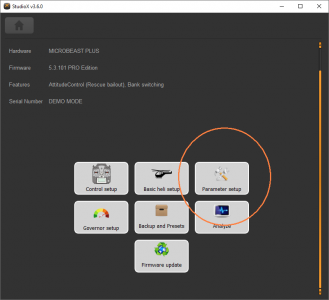
|
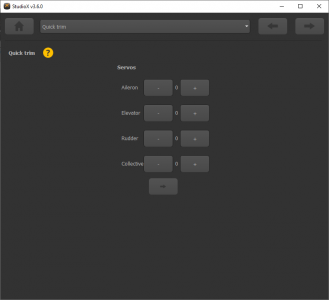
|
On the bottom of the screen you can see the trimming for the Artificial Horizon. Here you can trim the tilt on the roll and pitch axis in steps of 0.5 degrees. Please read the notes above for more information about this feature.