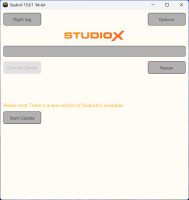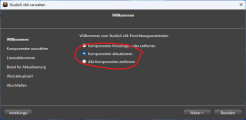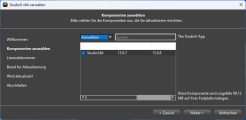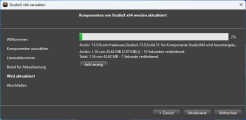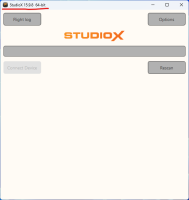StudioXm:SoftwareUpdate: Difference between revisions
Shornstein (talk | contribs) Created page with "<translate> <!--T:1--> {{DISPLAYTITLE:StudioX Update|noerror}} {{TOC_StudioXm/en}} __TOC__ <br /> = Introduction = <!--T:2--> From time to time we provide new versions of Stu..." |
Shornstein (talk | contribs) Marked this version for translation |
||
| Line 12: | Line 12: | ||
<br /> | <br /> | ||
= Android/iOS = | = Android/iOS = <!--T:4--> | ||
Using the Andriod or iOS apps, software updates are provided from the app stores. If you've enabled the auto update function on your smartphone/tablet, you should be up-to-date at any time.<br /> | Using the Andriod or iOS apps, software updates are provided from the app stores. If you've enabled the auto update function on your smartphone/tablet, you should be up-to-date at any time.<br /> | ||
<br /> | <br /> | ||
| Line 21: | Line 21: | ||
<br /> | <br /> | ||
<!--T:5--> | |||
<gallery mode="nolines" widths=300px heights=200px> | <gallery mode="nolines" widths=300px heights=200px> | ||
File:StudioXUpdate notice.png | File:StudioXUpdate notice.png | ||
| Line 27: | Line 28: | ||
==Windows 10/11== | ==Windows 10/11== <!--T:6--> | ||
In Windows simply click the '''Start Update''' button to open the Windows installer. Alternatively you can open the StudioX installer from the Windows Menu "Add and remove programms".<br /> | In Windows simply click the '''Start Update''' button to open the Windows installer. Alternatively you can open the StudioX installer from the Windows Menu "Add and remove programms".<br /> | ||
<br /> | <br /> | ||
<!--T:7--> | |||
<gallery mode="nolines" widths=300px> | <gallery mode="nolines" widths=300px> | ||
File:StudioXUpdate installer.png|Make sure to select "Update" | File:StudioXUpdate installer.png|Make sure to select "Update" | ||
| Line 38: | Line 40: | ||
<br /> | <br /> | ||
<!--T:8--> | |||
After sucessful installation you will see new version number on top of the StudioX application window.<br /> | After sucessful installation you will see new version number on top of the StudioX application window.<br /> | ||
<br /> | <br /> | ||
<!--T:9--> | |||
<gallery mode="nolines" widths=300px heights=200px> | <gallery mode="nolines" widths=300px heights=200px> | ||
File:StudioXUpdate done.png | File:StudioXUpdate done.png | ||
| Line 47: | Line 51: | ||
<br /> | <br /> | ||
==macOS== | ==macOS== <!--T:10--> | ||
On macOS simply download the latest version from the [https://studiox.beastx.com/download/mac/StudioX_macOS.pkg BEASTX website] and install this version over the old one. Your local settings will not be deleted.<br /> | On macOS simply download the latest version from the [https://studiox.beastx.com/download/mac/StudioX_macOS.pkg BEASTX website] and install this version over the old one. Your local settings will not be deleted.<br /> | ||
<br /> | <br /> | ||
Latest revision as of 14:24, 10 June 2024
Introduction
From time to time we provide new versions of StudioX. Especially when there is a new firmware for one of the BEASTX devices is available, also a new StudioX version may be needed.
| Regularly the server certificates for the BEASTX webserver needs to be renewed. In this case you'll no longer be able to download firmware updates from StudioX. If you get an error message when trying to download a firware update, you also have to install the latest StudioX app! |
Android/iOS
Using the Andriod or iOS apps, software updates are provided from the app stores. If you've enabled the auto update function on your smartphone/tablet, you should be up-to-date at any time.
StudioX for PC/mac
The Windows or macOS versions of StudioX must be updated manually. When there's a new version available, usually you will get an update notice directly in the StudioX Software.
Windows 10/11
In Windows simply click the Start Update button to open the Windows installer. Alternatively you can open the StudioX installer from the Windows Menu "Add and remove programms".
-
Make sure to select "Update"
-
On the next screen you can see the new version available
-
Start downloading the update
After sucessful installation you will see new version number on top of the StudioX application window.
macOS
On macOS simply download the latest version from the BEASTX website and install this version over the old one. Your local settings will not be deleted.