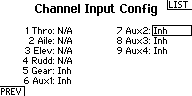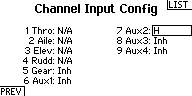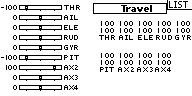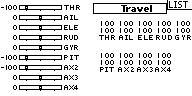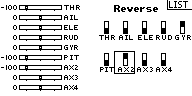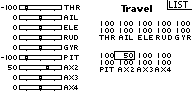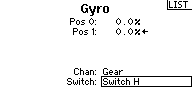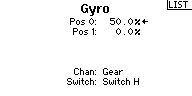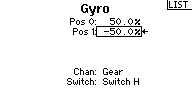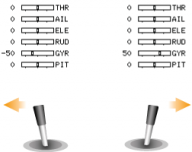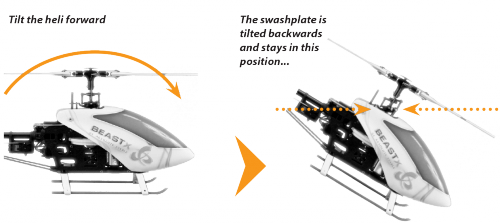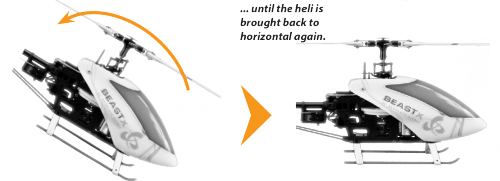AttitudeControl
Please note that AttitudeControl is an optional feature. It is only available on devices with MICROBEAST PLUS ProEdition firmware installed. You can buy this optional update from the freakware Webshop and flash the ProEdition firmware to your device using the StudioX Software/App.
What is AttitudeControl and how to use it
Basically what AttitudeControl does is leveling your helicopter by the flip of a switch or press of a button. There are different options on how the helicopter will be leveled which can be selected in PARAMETER MENU.
Leveling modes
- Angular Mode
- In this mode the helicopter flies like a quad copter. You have full control over pitch, but pushing aileron or elevator will only cause the helicopter to tilt by a given angle instead of rotating it around the roll or pitch axis. This makes flying much easier as you can't flip over the helicopter. Instead the maximum tilt is limited by your stick input. (Note: If you want to train inverted hovering using the angular mode, you will have to bring the helicopter into inverted position with AttitudeControl disabled first and then activate it).
- Bailout rescue
- The rescue mode can be used to bring the helicopter into a safe and well known position in case you loose orientation. No matter in which position the helicopter is at the moment, upright or inverted, once you activate the bailout rescue the system will bring your helicopter into an upright hovering position. In addition you set the Attitude Mode to "Bailout rescue with Pitch", here the system also will add some collective pitch input, so the helicopter hovers even when you have the thrust stick set at negative pitch position by accident. Or you could add even more pitch so the helicopter gains height quickly (for this pupose you can also use the "rescue boost" which can be set using the StudioXm App or StudioX Software).
- 3D - Mode
- This basically does the same as the rescue mode but difference is that it will also level the helicopter in inverted position. Here the system detects which position is closer to reach and directly levels the helicopter without making a turn around. This can be used when you want to train and learn aerobatic maneuvers, like inverted hovering, flips or ticotcs. As you can override the AttitudeControl by adding some cyclic stick input even you could let AttitudeControl activated for a longer time, so the system guides you like a helping hand. I.e. when you make a front flip you only have to concentrate on giving correct collective pitch input. The elevator does not have to be as precise, as the exact leveling when reaching inverted hovering position is done by attitude control, even the system will pull the helicopter into level position, once it is tilted more than 90 degrees to the front. Please note the system will not level the heli into on or the other direction when it is in vertical position. This makes it more comfortable to fly around and perform loopings or knife edge flying while 3D Mode is active!
Besides the general choice from theses 5 Modes (Angular Mode, Bailout rescue, Bailout rescue with Pitch, 3D - Mode, 3D - Mode with Pitch) you can adjust more options with the StudioX Software or StudioXm App. For example you can add some boost pitch for a short amount of time so the helicopter gains height quickly, or you can lock the thrust stick input. These options are described later in detail. Also note that when using Bankswitching (Flight mode switching) you can set different Attitude modes and options for each flight mode and tweak the system to your likings even more.
Activating AttitudeControl in flight
Separate channel
Usually we use a separate free channel on the transmitter to activate/deactivate the AttitudeControl during operation. When this channel is moved into one direction, the AttitudeControl is off, when you switch it into the other direction the AttitudeControl will be activated and your helicopter will be leveled when you release the sticks for aileron and elevator. Here the amount of deflection determines how strong the system reacts and how hard it tries to keep the helicopter in level position (and in consequence how hard it is to control the heli against). So what you need on transmitter side as a switch that controls the AttitudeControl channel (which channel number this is you setup when doing the receiver and function assignments in RECEIVER MENU!). When the switch is in OFF Position the channel is moved into one direction, i.e. to -100% throw. Now when you flip the switch in order to activate the AttitudeControl, the channel is moved into the other direction, i.e. to +50%. In this case the AttitudeControl will activate with a gain of 50%. The amount of gain/channel deflection must be tuned to your liking later when flying, 50 is usually a good starting point. If you don't want so hard reaction of the system, i.e. when you want to fly while the 3D mode is active for a longer time, you will lower the gain to maybe 30. If you want very quick and instand turn around you may raise the value to 60. Just don't go too high from the beginning as this can cause a very hard and abrupt reaction of the system, maybe harder than your helicopter likes!
The LED display on the MICROBEAST PLUS shows whether AttitudeControl is active and how high the gain is. When the switch channel is moved into the OFF direction the Menu-LED A will light up and flash. In this case AttitudeControl is deactivated. Here it doesn‘t matter how big the deflection of the channel is as only the sign of the deflection determines whether AttitudeControl is on or off. When activating AttitudeControl and the throw of the channel is 100%, the LED N will light up. Adjust the deflection of this channel, i.e. by reducing the servo throw in the transmitter, so that the Menu-LEDs lights up next to point G lights up (usually at 50% as described above).
| Menu-LED | A (flashing) | B | C | D | E | F | G | H | I | J | K | L | M | N | |||||||||||||
|---|---|---|---|---|---|---|---|---|---|---|---|---|---|---|---|---|---|---|---|---|---|---|---|---|---|---|---|
| AttitudeControl gain | - | 8% | 16% | 24% | 32% | 40% | 48% | 56% | 64% | 72% | 80% | 88% | 96% | 100% | |||||||||||||
| Auxiliary channel | -100 | -96 | -88 | -80 | -72 | -64 | -56 | -48 | -40 | -32 | -24 | -16 | -8 | 0 | 8 | 16 | 24 | 32 | 40 | 48 | 56 | 64 | 72 | 80 | 88 | 96 | 100 |
| AttitudeControl Status | off | on | |||||||||||||||||||||||||
Programming example Spektrum radio
Gyro channel (combined switch mode)
As an alternative to using a separate channel for activating the AttitudeControl you can also use the gyro gain channel, i.e. when you only have a 6-channel transmitter or when using a receiver with standard wiring (here we simply can't connect an additional channel physically). The activation of AttitudeControl will work quite similar as described above for the separate switch channel. Moving the channel into one direction will activate the AttitudeControl and the amount of deflection of the channel determines the stabilization gain, when moving the gyro channel into the other direction the leveling is disabled. But additionaly here the gyro gain channel also still adjusts the gyro gain. Precisely this happens when the channel is moved in the direction where the leveling is disabled. Here the amount of deflection adjusts the gyro gain and sets the gyro into heading lock mode. So for example you would assign a switch to the gyro gain channel and adjust the throw into one direction to let's say -50% and in the other direction to +60%, resulting in a gyro gain of 50% and a stabilization gain of 60%. By flipping the switch you can activate/deactivate the AttitudeControl instead of toggling the tail gyro between "Normal-Rate" and "HeadingLock" mode. The gyro gain value of -50% will be saved internally when switching into positive direction.
| Menu-LED | N | M | L | K | J | I | H | G | F | E | D | C | B | A | B | C | D | E | F | G | H | I | J | K | L | M | N |
|---|---|---|---|---|---|---|---|---|---|---|---|---|---|---|---|---|---|---|---|---|---|---|---|---|---|---|---|
| Tail gyro gain | 100% | 96% | 88% | 80% | 72% | 64% | 56% | 48% | 40% | 32% | 24% | 16% | 8% | 0% | last value | ||||||||||||
| AttitudeControl gain | - | 8% | 16% | 24% | 32% | 40% | 48% | 56% | 64% | 72% | 80% | 88% | 96% | 100% | |||||||||||||
| Auxiliary channel | -100 | -96 | -88 | -80 | -72 | -64 | -56 | -48 | -40 | -32 | -24 | -16 | -8 | 0 | 8 | 16 | 24 | 32 | 40 | 48 | 56 | 64 | 72 | 80 | 88 | 96 | 100 |
| AttitudeControl Status | off | on | |||||||||||||||||||||||||
When using AttitudeControl with combined switch channel make sure AttitudeControl is at least deactivated once before take off. Otherwise the tail gyro gain would be minimal as the system would not have been able to determine your tail gain adjustment after initialization.
Also note that in this mode it is absolutely necessary to use a switch that changes the control directions directly and without intermediate steps. In particular, do not use a slider on the transmitter! Otherwise, when you activate AttitudeControl the tail gyro sensitivity would be decreased to 0% before the system turns on the AttitudeControl. So you would have 0% of tail gyro gain when AttitudeControl is active.
A third alternative is to use the bank switching feature and set the attitude gains fixed for each flight mode. In this case the AttitudeControl will be active as long as the flight mode is selected and the Attitude gain is greater than 0%. So you could use one bank/flight mode for hovering and sports flying, one flight mode for 3D aerobatics and a third one with angular mode and 50% gain for rescue bailout or hover training. You can switch between modes using a simple 3-position switch.
Please note that due to the complexity of this feature configuring and enabling bank switching is only possible with the StudioX software or StudioXm app!
Functional test of AttitudeControl
When activating AttitudeControl you should be able to see an immediate impact on the swashplate control: If the heli is tilted to one side, MICROBEAST PLUS permanently steers the swashplate opposed to the inclination. In the region around horizontal position the swashplate will always stay nearly horizontal to the ground (note: by default the the heli will be rolled by 4 degrees to the right, this is to compensate the tail rotor thrust when hovering!). The system constantly tries to bring the helicopter back to the horizontal position as long as the helicopter is oblique.
When AttitudeControl is deactivated on the other hand, the swashplate will always be moved back to neutral position (perpendicular to main rotor shaft) as soon as the helicopter is standing still for a few seconds, independant of the current leveling. Here the system only corrects currently occurring rotational movements, but does not regulate the absolute deviation from horizontal position.
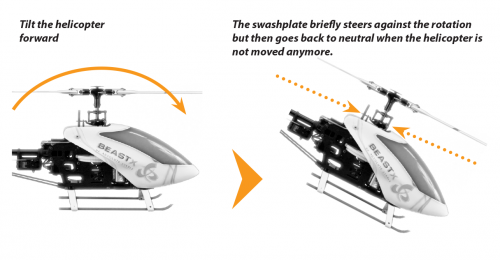
In the modes rescue bailout and 3D - Mode the system will also control the collective pitch when it tries to rotate the heli back into level position. Here the maximum amount of pitch is determined by the setting AttitudeControl Pitch in PARAMETER MENU (Point M). When using the mode "rescue bailout with pitch" or "3D - Mode with pitch", additionally it will keep this pitch angle when level position is reached. Then the pilot only can add collective pitch in the same direction, but not in the opposite direction. Check to see if this works correctly and whether the control directions are correct. If the helicopter is kept in hovering position, some positive collective pitch must be applied by AttitudeControl and you can use the thrust stick to add more positive pitch, but not less. Analogous this must work when the heli is in inverted hovering position if using the "3D - Mode with pitch". Here AttitudeControl will apply some negative collective pitch and you can only add more negative pitch, but not positive.
Flying with AttitudeControl
If not done already, for the first flight keep AttitudeControl deactivated and adjust all flight parameters like tail gyro gain, cyclic gain and so on as described in this manual.
If the heli is set up well you can familiarize yourself with the effect of AttitudeControl. For this we suggest to use the "Bail out rescue mode". Fly the helicopter in a sufficient amount of height in a stable hover and activate the AttitudeControl by using the appropriate switch. The helicopter should continue to hover in approximately the same position. Now give some aileron or elevator stick input and release the stick when the helicopter reached some oblique position. AttitudeControl should bring the helicopter back to the horizontal position more or less rapidly.
Deactivate AttitudeControl and again tilt the helicopter by giving some stick input. Now the helicopter will stay tilted if you release the stick. Only when AttitudeControl is activated by flipping the switch again, the helicopter will be rotated back to horizontal position as before.
If using an AttitudeControl operation mode with collective pitch control, moving the thrust stick does not have any effect in some area as AttitudeControl takes over collective pitch control as long as the thrust stick is in this area and AttitudeControl is activated. Therefore make sure the thrust stick is in a position that will roughly produce the same amount of collective pitch, before and while deactivating AttitudeControl. Otherwise when deactivating AttitudeControl the helicopter would make a leap down, if the thrust stick controls a smaller pitch angle than AttitudeControl.
For safety reason you should never take off or land with activated AttitudeControl. As AttitudeControl actively gives control commands to the control loop of MICROBEAST PLUS, the swashplate may tilt to one side if the helicopter is not placed perfectly level on the ground. This may cause the helicopter to tilt and crash when trying to take off or when the motor is switched off and the main rotor is running out.
Fine tuning of AttitudeControl
- The amount of deflection of the AttitudeControl switch channel controls the AttitudeControl gain. This determines the speed and roughness of the control input from AttitudeControl. If the effect of AttitudeControl is too low resp. the heli rotates back to horizontal position too slowly, increase the AttitudeControl gain by increasing the deflection of the AttitudeControl channel (i.e. by using the servo throw adjustment for this channel in the transmitter). If on the other hand the heli overshoots after reaching neutral position and bobs briefly, maybe the AttitudeControl gain is set too high. Reduce the gain accordingly. In such case also make sure that cyclic gain and cyclic feed forward are well adjusted. It is recommended to adapt the AttitudeControl gain to the preferred application. If you would like to use AttitudeControl as emergency rescue then set the gain as high as possible. On the other hand when using AttitudeControl mainly as a training aid, for example in 3D - mode, then make the effect of AttitudeControl rather weak, so that the system does take over control gently.
- In case the helicopter is not aligned horizontally as desired with active AttitudeControl, i. e. drifts to one side in hovering, the artificial horizon can be readjusted. This is done in Quicktrim Menu at PARAMETER MENU point A or by changing the trim with the StudioX software or StudioXm app. When the positioning seems to vary randomly and the tilt gets a huge offset the longer you fly, this can be due to bad position measurement. The cause for this can be high frequent vibrations, fluctuations in temperature or misalignment of the device. On the other hand please note that minor deviations are inherent. When you feel the artifical horizon gets some little offset after some time let the heli stay in hover position for a few seconds without touching the sticks. Usually the horizon will recalibrate automatically then (as long as the vibration level is not too high).
Adjustment at the device
If not already done enter PARAMETER MENU by pushing the button briefly when the device is operational, so that the Menu LED next to point A starts to flash. Then repeatedly press the button to skip to Menu LED (menu point) L. At PARAMETER MENU point L you can choose between five different AttitudeControl operation modes. This is done by selection with the rudder stick. Tap the rudder stick repeatedly until the Status-LED lights in the desired color. If one of the AttitudeControl operation modes is selected, the AttitudeControl function is enabled and it can be activated/deactivated in operation by using the previously assigned transmitter channel for AttitudeControl. The "AttitudeControl disabled" option specifies the AttitudeControl is completely disabled and actuating the AttitudeControl channel has no effect (in terms of the AttitudeControl). The assignment to the colors of the Status-LED is as follows:
| Status-LED | AttitudeControl operation mode |
|---|---|
| off | AttitudeControl disabled |
| purple | Angular Mode |
| red flashing | Bail out rescue mode |
| red | Bail out rescue mode with pitch |
| blue flashing | 3D - Mode |
| blue | 3D - Mode with pitch |
Firstly enable AttitudeControl when all initial settings in SETUP MENU and RECEIVER MENU have been performed. Otherwise the servos may drive to the mechanical full stop, start binding and may get damaged, e.g. when AttitudeControl gets activated when leaving the menu and the system starts to try moving the heli.
Briefly press the button store the setting. In case you've chosen a mode with (collective) pitch control, briefly pressing the button at point L will lead to menu point M. Otherwise menu point M will be skipped und the system will exit PARAMETER MENU.
Hovering pitch
At PARAMETER MENU point M the collective pitch will move to the set hovering position. As described above this will be used to keep the heli in hovering position (when using an AttitudeControl mode with pitch). Ideally the pitch angle is exactly as large as it is necessary to maintain a stationary hovering flight without ascending or descending. Typically this is somewhere in the range between 5 and 6 degrees.
By moving the rudder stick left or right you can descrease or increase the hovering pitch. The color of the Status-LED indicates the range where the pitch is in between at the moment. This range is specified as percentage of maximum positive/negative pitch.
| Status-LED | AttitudeControl collective pitch |
|---|---|
| off | > 20% of maximum collective pitch |
| purple | > 30% of maximum collective pitch |
| red | > 50% of maximum collective pitch |
| blue | > 70% of maximum collective pitch |
- Please note that during operation you can always add more pitch by giving thrust stick input. The pitch you adjust here is only the minimum amount of pitch. So practically in case this is not enough pitch to keep the heli in the air you will always have the option to override the pitch input for safety reason.
- When using the "3D - Mode with pitch" make sure that the maximum pitch range is symmetrical, i.e. the maximum positive and negative pitch are of same size. Otherwise the hovering pitch will differ in normal and inverted flight as the AttitudeControl pitch is calculated from each maximum pitch setting! The setting affects both directions, separate adjustment of the hovering pitch angles is not provided.
- If the maximum positive/negative pitch is changed at SETUP MENU point K in consequence also the hovering pitch will change! So after adjusting the maximum pitch also check and readjust the hovering pitch here at menu point M.
- When tilting the helicopter the amount of pitch will change and you may not see the set amount of hovering pitch. This is because the system uses an internal algorithm that controls the pitch during rotation, trying to roll the helicopter with as less horizontal and vertical movement as possible. Anyhow, this algorithm bases on the assumption that you've set the hovering pitch as good as possible. But, for examply, when you've set more pitch in order to achieve the helicopter gaining height when AttitudeControl is active, this may not cause the helicopter to turn on spot properly.
Setup with StudioX
When StudioX/StudioXm has connected to your MICROBEAST PLUS, in the device overview main screen click the "Parameter setup" button. Then click the "Next" button repeatedly until you reach the screen "Bank 1 - AttitudeControl" or directly go to this options screen using the box on top. Here you can choose between five different AttitudeControl operation modes. If one of the AttitudeControl operation modes is selected, the AttitudeControl function is enabled and it can be activated/deactivated in operation by using the previously assigned transmitter channel for AttitudeControl. The "AttitudeControl disabled" option specifies the AttitudeControl is completely disabled and actuating the AttitudeControl channel has no effect (in terms of the AttitudeControl).
Hovering pitch
When an AttitudeControl mode with pitch is used, you can set the minimum amount of pitch deflection that is used to keep the heli in hovering position. Ideally the pitch angle is exactly as large as it is necessary to maintain a stationary hovering flight without ascending or descending. Typically this is somewhere in the range between 5 and 6 degrees. The value you see here is the percentage of the maximum amount of pitch. So if you've set up your helicopter with 12 degrees of pitch, you will roughly see 6 degrees of hovering pitch at a value of 50. If you like to measure the exact pitch click the "Measure" button. This will move the swashplate into hovering position temporarily.
- Please note that during operation you can always add more pitch by giving thrust stick input. The pitch you adjust here is only the minimum amount of pitch. So practically in case this is not enough pitch to keep the heli in the air you will always have the option to override the pitch input for safety reason.
- When using the "3D - Mode with pitch" make sure that the maximum pitch range is symmetrical, i.e. the maximum positive and negative pitch are of same size. Otherwise the hovering pitch will differ in normal and inverted flight as the AttitudeControl pitch is calculated from each maximum pitch setting! The setting affects both directions, separate adjustment of the hovering pitch angles is not provided.
- If the maximum positive/negative pitch is changed at SETUP MENU point K in consequence also the hovering pitch will change! So after adjusting the maximum pitch also check and readjust the hovering pitch here at menu point M.
- When tilting the helicopter the amount of pitch will change and you may not see the set amount of hovering pitch. This is because the system uses an internal algorithm that controls the pitch during rotation, trying to roll the helicopter with as less horizontal and vertical movement as possible. Anyhow, this algorithm bases on the assumption that you've set the hovering pitch as good as possible. But, for examply, when you've set more pitch in order to achieve the helicopter gaining height when AttitudeControl is active, this may not cause the helicopter to turn on spot properly.
Pitch boost
The option "Pitch boost" allows to set an additional pitch input which can be added for a restricted amount of time. For example when you set the "Pitch boost" to 80 and the "Boost time" to 1000, the system will give 80% pitch input for 1 seconds (=1000 milliseconds) as soon as the helicopter reaches horizontal position when activating the AttitudeControl. So you can use this to gain height instantly and get away from the ground, i.e. when rescuing the helicopter.
- You can use the "Pitch boost" feature in any of the five AttitudeControl modes, not only in the modes with pitch! On the other hand, when using "Pitch boost" in combination with Rescue with pitch or 3D-Mode with Pitch, first the system will use the "Pitch boost" for the given amount of time and then move the pitch to the given amount of hovering pitch.
- When the "Boost time" is set to 0 the "Pitch boost" is disabled resp. will not have any effect.