Reset to default settings
In the following we will describe how to reset your device to factory settings. This sets all parameters and settings to the default values as mentioned in the manual and shown on the MICROBEAST PLUS quick reference card (marked with a * there).
Please note: The factory reset will not change the function assignments or failsafe settings. This simply can be changed by doing the function assignment in FUNCTION MENU or rebinding your receiver.
Performing factory reset at the device
To perform the reset enter SETUP MENU. Release the button once and push and hold it again. Keep the button pressed for at least 15 seconds. You will see the Menu LEDs cycling down from A to N. This shows factory reset was performed. The system will exit SETUP MENU when you release the button. Now all settings are set to default and you have to perform the Basic Setup again in order to fly the helicopter.
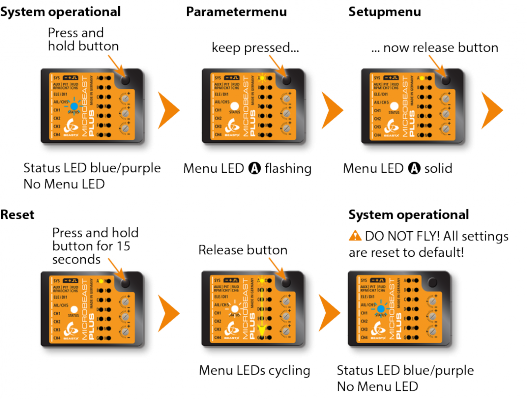
Factory reset with StudioXm
When using the StudioXm App/Software you can perform the factory reset by computer (requires USB2SYS interface) or with your smartphone/tablet (requires BLE2SYS interface). You will find the reset option by choosing "Backup/Restore" from the overview screen in StudioX which opens when connection is established to your MICROBEAST PLUS.