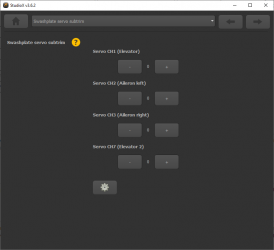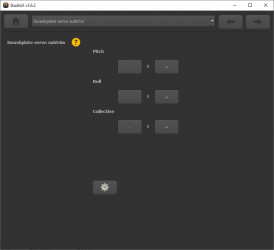SETUP MENU J - Servo trim
At SETUP MENU point J we trim the servo center positions so that each servo horn forms an exact 90 degrees angle with the adjustment linkage. This is necessary as usually you will not be able to attach the servo horns in exact center position to the servo.
After all servos have been trimmed, do not proceed to the next menu point yet! Adjust the linkage rods according to your helicopter's manual, so the rotorhead is set neutral and allows to have equal movements in all directions. For this, the swashplate should be at the midpoint and perpendicular to the main shaft and the rotor blades should have 0 degrees of pitch. Always work this out from bottom (servos) to top (blade grips). In case your helicopter has a rotor head with adjustable swashplate driver also don‘t forget to level and phase the swashplate driver in the correct way. At 0 degrees of pitch, the swash driver arms must be horizontal and the linkage balls of the blade grips must be perpendicular to the spindle shaft.

|
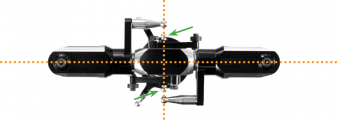
|
Adjustment on the device
There are two options to trim the servos. First you can trim each servo position individually. Additionally you can trim all servos together moving them on each flight control axis. This especially can be handy when later on the flying field, i.e. to trimm the collective, or in order to trimm pitch and roll in case the heli is drifting to one side.
Separate servo trim
Initially the trimming is 0 for all servos. In this case the Status LED will be off when entering Setup Menu Point J. At first, attach the servo horns to the servos in this position. So you will make sure to get roughly equal throws to both directions. Mount the servo horns so that they form a 90 degrees angle to the linkage rod as close as possible. Then in the next step, you can fine trim every single servo‘s center position, as usually mounting the servo horns at exact 90 degrees will not work out perfectly, depending on the servo gear trains and the servo horns.
By tapping the rudder stick you can select one servo after another. Every color of the Status-LED is corresponding to a specific servo channel that is indicating its selection by a short up and down move. Use the aileron/roll stick to adjust the center position. You can switch back and forth between the servos with rudder as often as you like.
| Status-LED | Servo trim |
| off | all zero |
| purple | CH1 – elevator/pitch |
| red | CH2 – aileron/roll(1) |
| blue | CH3 – aileron/roll(2) or collective (mCCPM) |
| red/blue | CH6/CH7 – elevator servo(2) (90° eCCPM) |
| If you don't like that servos move up/down on selection, i.e. when using a swash leveling tool sitting on the swashplate, please use StudioX App to trim the servos. |
Trimming the swashplate
If necessary, you can also trim the swashplate at once. For this push and hold the button for at least 2 seconds when at SETUP MENU point J, then release. The servos will move in a circular manner to indicate the trimming mode has changed. Now you can trim the swashplate into each direction by tapping or holding aileron/roll or elevator/pitch. The collective can be trimmed up and down using the rudder stick.
In order to get back to the single servo trim, again push and hold the button for 2 seconds! The elevator servo [CH1] will make a movement two show the mode was switched.
Deleting the trimming
To reset the trimming and set all positions back to zero, push and hold the button for 10 seconds or more. When the yellow menu LEDs start to cycle in a loop, release the button.
Setup with StudioXm
Trim each servo using the + and - buttons so that the servo horns form an exact 90 degrees angle with the linkage rods. Then make the mechanical adjustment for the linkages as described above if necessary.
If necessary, you can also trim the swashplate position at once. To do so, click the Gear button to switch to the Advanced trimming screen. Here you can trim pitch, roll and collective.